Ubuntu CPU Info – How to Show Processor Information in Terminal
Let’s take a look at how we can view CPU info on Ubuntu Linux. There are a couple ways, one is to look at the /proc/cpuinfo.
Go to Ubuntu terminal and enter the following command:
cat /proc/cpuinfoThe Ubuntu kernel keeps information about your CPU in the /proc/cpuinfo file. When queried, it provides lots of information about the processor on your Ubuntu Computer.
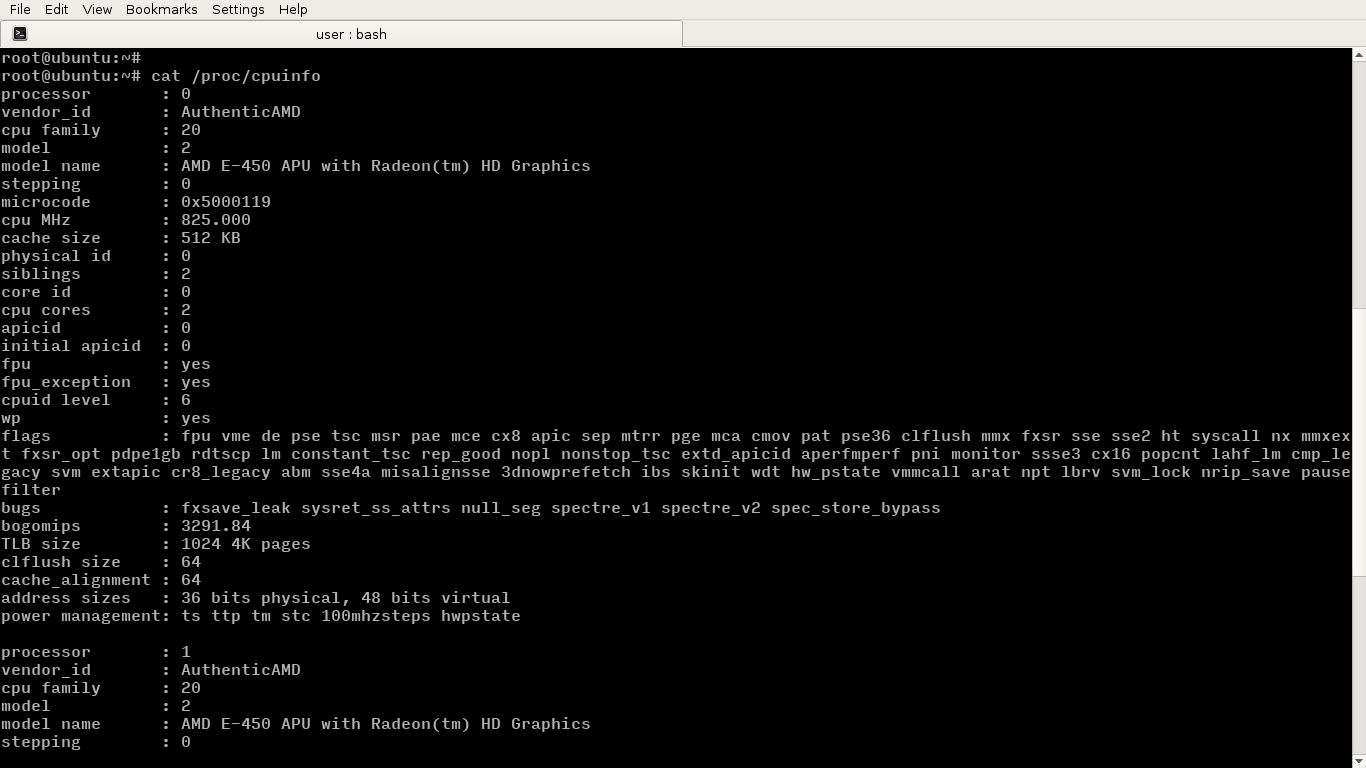
From the preceding output, we can see /proc/cpuinfo file contains lots of information such as vendor_id, model name, cache size, the CPU rate in MHZ, and so on.
Viewing CPU info with lscpu command
The lscpu command on Ubuntu displays CPU information in a user-friendly way. Actually, it collects information from the /proc/cpuinfo file and presents it in a way that the user can understand easily.
lscpu
Architecture: x86_64
CPU op-mode(s): 32-bit, 64-bit
Byte Order: Little Endian
CPU(s): 2
On-line CPU(s) list: 0,1
Thread(s) per core: 1
Core(s) per socket: 2
Socket(s): 1
NUMA node(s): 1
Vendor ID: AuthenticAMD
CPU family: 20
Model: 2
Model name: AMD E-450 APU with Radeon(tm) HD Graphics
Stepping: 0
CPU MHz: 825.000
CPU max MHz: 1650.0000
CPU min MHz: 825.0000
BogoMIPS: 3291.88
Virtualization: AMD-V
L1d cache: 32K
L1i cache: 32K
L2 cache: 512K
NUMA node0 CPU(s): 0,1Looking at the lscpu output, we can say that my Ubuntu machine has AMD dual-core processor.