How to Install Sublime Text 3 on Ubuntu 18.04
Sublime text 3 is a very, very powerful editor with tons of advanced features, making it the preferred editor for many developers and programmers. In this tutorial I will explain how to install sublime text 3 Ubuntu on Ubuntu 18.04 Desktop.
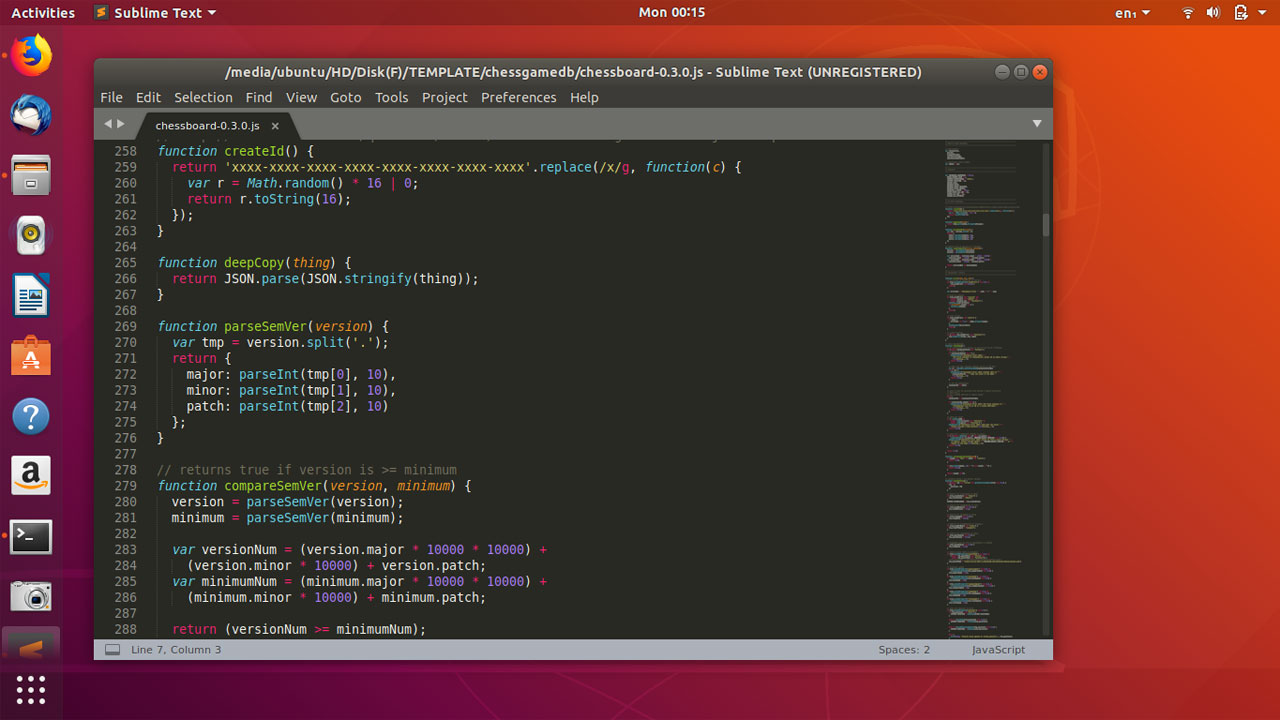
Installing sublime text 3 on Ubuntu is very easy because sublime provides an apt repository for Ubuntu 18.04. Following are the steps you need to do in order to install sublime text in Ubuntu 18.04 Desktop.
- Add Ubuntu sublime 3 apt repository.
- Install sublime with apt-get command.
First, run the following set of commands to enable Ubuntu sublime apt repository:
wget -qO - https://download.sublimetext.com/sublimehq-pub.gpg | sudo apt-key add -
sudo apt-get install apt-transport-https
echo "deb https://download.sublimetext.com/ apt/stable/" | sudo tee /etc/apt/sources.list.d/sublime-text.listThen update the source list and run the apt-get install command to install sublime on Ubuntu:
sudo apt-get update
sudo apt-get install sublime-textTo open the editor, go to the application menu and search sublime.
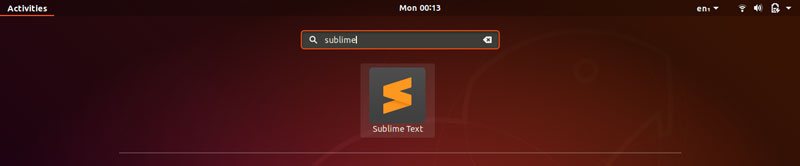
Sublime text is very feature rich editor, but it is not a free editor. After 30 you will have to buy a product license to continue using on Ubuntu 18. If you don’t want to use a commercial editor then you can use atom, a free open source text editor for Ubuntu and very much similar to sublime 3 text.