How to Upgrade Ubuntu 16.04 to 18.04
Ubuntu 18.04 has been released and it is time to upgrade your Ubuntu system to the newest release. Following guide explains how to upgrade Ubuntu 16.04 LTS to Ubuntu 18.04 LTS.
In case you have an existing Ubuntu system and you would like to upgrade it to the Ubuntu 18.04, you can use the do-release-upgrade command. This command is a part of the update-manager-core package, so first make sure that update-manager-core package is installed:
First, update the package list:
sudo apt updateNext, upgrade the packages to the latest version:
sudo apt dist-upgradeDuring the process If you were asked to configure grub device, you need to select the correct device to install grub boot loader. This should be /dev/sda, but if you are not sure, install it to all them.
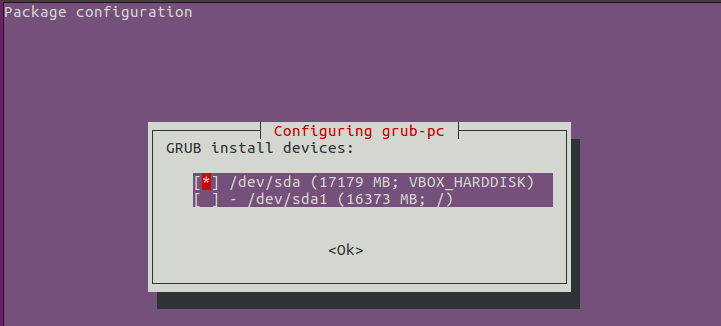
After that we can use the do-release-upgrade command to upgrade the system to the Ubuntu 18.04:
sudo do-release-upgradeThe do-release-upgrade upgrade command will check for the new Ubuntu release and will ask for the confirmation before installing the upgrade.
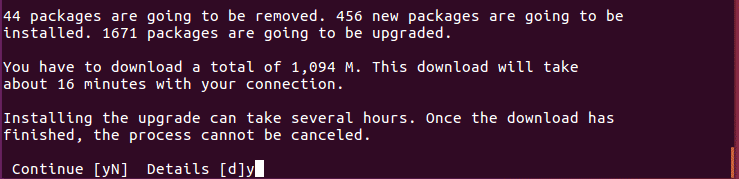
After the upgrade is finished, restart Ubuntu, log in and run lsb_release command to make sure Ubuntu has been upgraded to the 18.04 LTS.
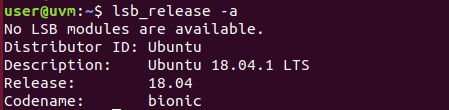
In Ubuntu, the correct way to upgrade systems is with the do-release-upgrade program. This command is a part of the update-manager-core package which is installed by default.
Alternatively, desktop users can upgrade to Ubuntu 18.04 using the graphical user interface.
First. Open the Software Updater from the Ubuntu Dash Menu:
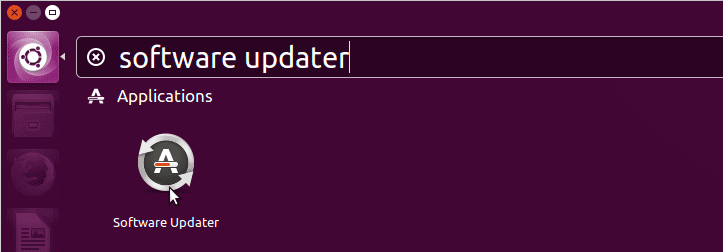
Click on the Install Now button to update the packages to the latest version:
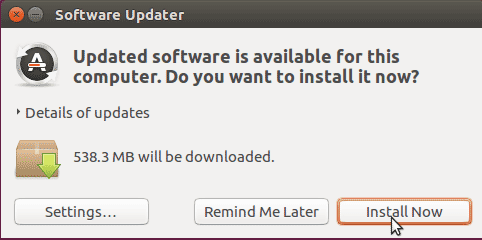
After that restart the Ubuntu and open the Software Updater again. This time the Software Updater will tell you that: “Ubuntu 18.04 LTS now available”.
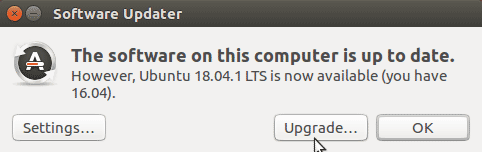
Click on the Upgrade button to upgrade your system to Ubuntu 18.04.