How to Enable root login in Ubuntu 18.04 (login as root)
Ubuntu does not enable the root account during installation and you will not be asked to create a root password. Instead, you will create a normal user account with sudo privileges. This user can run sudo command to perform administrative tasks.
We can enable Ubuntu root account by giving it a password by using the passwd command. But to run passwd command on the root account, you need to have sudo privileges.
Open the Ubuntu terminal and run the groups command to make sure that you are a member of the sudo admin group:
groups
If you have sudo privileges, then you can set the root password with following command:
sudo passwd rootFirst, the command will prompt for your own password to confirm that you have sudo privileges.
After you’ve entered your password, the passwd command will prompts you to enter a new password for the root account (Twice).
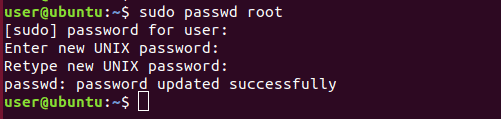
Now you can log in to the root user using the su – command and entering the root password when prompted.
su -login as root in Ubuntu desktop GUI
If you want to login as root to the Ubuntu 18.04 desktop, you need to perform a couple of additional steps after enabling the root user:
Open /etc/gdm3/custom.conf and add AllowRoot=true under the [security] block:
[security]
AllowRoot=trueNext, open the /etc/pam.d/gdm-password and locate the following line:
auth required pam_succeed_if.so user != root quiet_successAnd comment out the line (put # in front):
#auth required pam_succeed_if.so user != root quiet_successAfter that restart your computer, when you come back to the login screen, click on the “not listed?”.
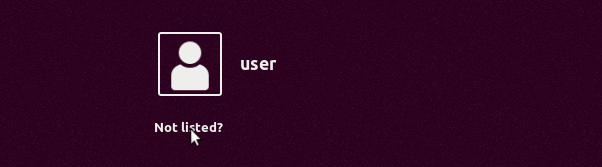
Type the root in the username field and enter the root password.
error found when loading root
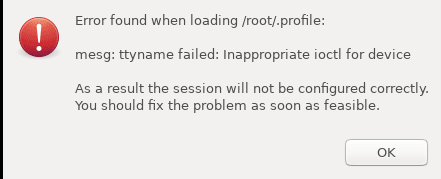
To fix this error open the root profile in a text editor:
gedit /root/.profileFind and Remove the following line:
mesg n || trueAnd replace it with following:
if `tty -s`; then
mesg n
fi